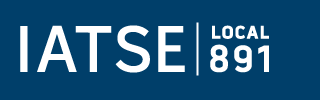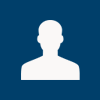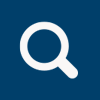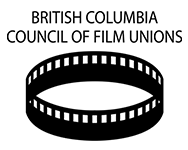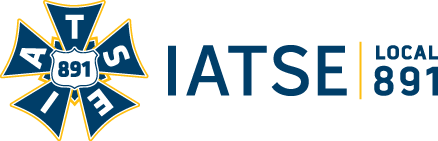
Email Issues
To help avoid IATSE Local 891 group email delivery issues, you may need to add the IATSE Local 891 group email address 891office@iatse.com to your contacts in your email program.
Instructions on how to do this for Gmail are listed below. Instructions for other email service providers will be added shortly.
If you do have problems with receiving IATSE Local 891 group emails, please contact usGoogle Gmail:
Add 891office@iatse.com as a contact in your Gmail:- Log into Gmail
- At the top left click the down-arrow beside the word "Gmail" and select the "Contacts" option.
- At the bottom right click the red circle with the + symbol in it to add a new contact
- Enter the new contact name as IATSE 891 Office and push the blue "Create" button
- Click on the field marked "Add an email" and enter 891office@iatse.com and then push the blue "Save" button.
- Push the left facing arrow at the top left of the resulting window to get back to the main Contacts screen
- Verification: now that you are back on the main Contacts screen, enter 891office@iatse.com in the search box at the top and push enter. The "IATSE 891 Office" contact should then be listed below.
- Return to Gmail by clicking the checkboard icon at the top right and selecting the "Gmail" option.
Gmail will deliver messages from members of your Contacts list to your inbox, unless, with high confidence, they think it is spam.
To be 100% sure IATSE emails are never marked as spam then create a Filter rule in your Gmail:
- Log into Gmail
- At the top of the main Gmail window is the search area. Click the down arrow just to the left of the blue magnifying glass icon.
- Type 891office@iatse.com into the "From" field then click the "Create filter with this search" link at the bottom right of this window.
- In the resulting window click the "Never send it to Spam" checkbox and click the blue "Create Filter" button.
- An orange "Your filter was created" message is displayed.